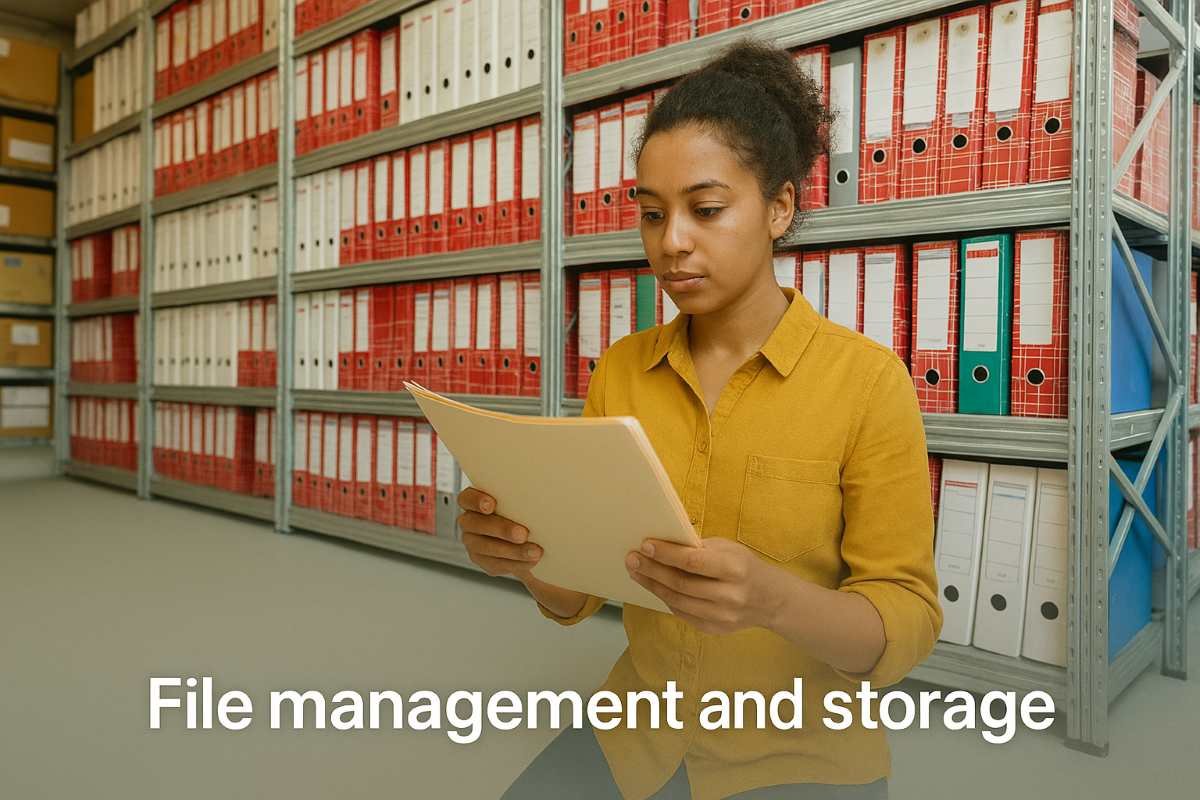
File Management and Storage
I. File Systems
Definition: A file system is the method an operating system uses to organize and manage files on a storage device. It defines how files are named, stored, accessed, and secured.
Key Functions:
Organization: Creates a hierarchical structure (directories/folders) to organize files.
Naming: Provides rules for naming files and directories.
Access Control: Manages permissions for users to access and modify files.
Storage Allocation: Tracks where files are stored on the storage device.
Data Integrity: Ensures data consistency and prevents corruption.
Common File Systems:
FAT32 (File Allocation Table 32): Older file system, widely compatible but limited in file size.
FAT32 file system structure
NTFS (New Technology File System): Used by Windows, supports larger file sizes, security features, and journaling.
NTFS file system structure
APFS (Apple File System): Used by macOS, optimized for SSDs, and offers strong encryption.
APFS file system structure
ext4 (Fourth Extended Filesystem): Used by Linux, robust and scalable.
ext4 file system structure
II. File Organization
Directories/Folders: Containers for organizing files and other directories.
Hierarchical Structure: A tree-like structure that allows for nested directories.
Path: The location of a file or directory within the file system (e.g., C:\Users\Documents\MyFile.txt).
File Extensions: Suffixes that indicate the file type (e.g., .txt, .jpg, .pdf).
Helps the operating system identify which application to use to open the file.
various file extension icons
File Attributes: Metadata associated with a file, such as:
Creation date/time.
Modification date/time.
File size.
Permissions (read-only, hidden, etc.).
III. Storage Devices and Technologies
Hard Disk Drives (HDDs):
Magnetic storage devices with spinning platters.
Relatively inexpensive and offer large storage capacities.
Slower access speeds compared to SSDs.
HDD internal components
Solid State Drives (SSDs):
Flash memory-based storage devices.
Faster access speeds, more durable, and consume less power than HDDs.
More expensive per gigabyte than HDDs.
SSD internal components
RAID (Redundant Array of Independent Disks):
A technology that combines multiple physical drives into a single logical unit.
Improves performance and/or provides data redundancy.
Different RAID levels (RAID 0, RAID 1, RAID 5, RAID 10) offer different trade-offs.
RAID setup Diagram
Cloud Storage:
Storing data on remote servers accessible over the internet.
Offers convenience, accessibility, and automatic backups.
cloud storage icon
Network Attached Storage (NAS):
IV. File Management Operations
Creating Files and Folders:
Using the operating system's file explorer or command-line interface.
Copying and Moving Files:
Duplicating or relocating files within the file system.
Renaming Files and Folders:
Changing the names of files and directories.
Deleting Files and Folders:
Removing files and directories from the storage device.
Searching for Files:
Using the operating system's search functionality or command-line tools.
File Compression:
Reducing the size of files using compression algorithms (e.g., ZIP, RAR).
Saves storage space and makes files easier to transfer.
File Archiving:
Combining multiple files into a single archive file (e.g., TAR).
Useful for backing up and organizing files.
V. File Backup and Recovery
Importance of Backups:
Protecting against data loss due to hardware failures, software errors, or accidental deletion.
Backup Strategies:
Full backups: Copying all files and directories.
Incremental backups: Copying only the files that have changed since the last backup.
Differential backups: Copying the files that have changed since the last full backup.
Backup Media:
External hard drives, USB drives, cloud storage, network storage.
Data Recovery:
Using specialized software to recover deleted or corrupted files.
Comments (0)
Categories
Recent posts


Ethiopian Coders Initiative: Free Coding ...
18 Mar 2025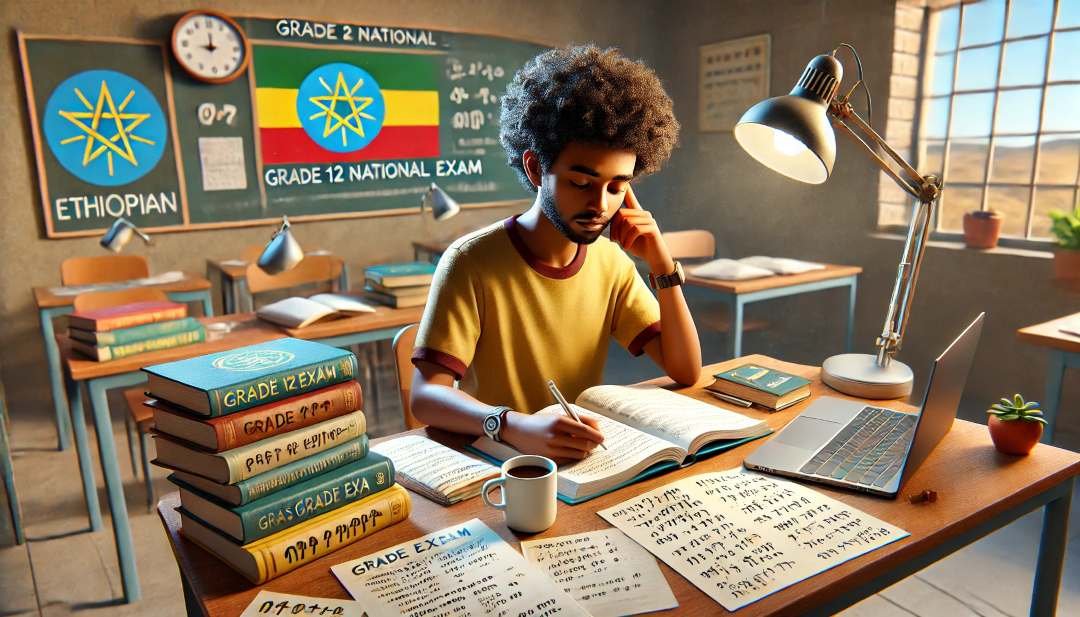
Grade 12 Exam Preparation Ethiopia | ...
18 Mar 2025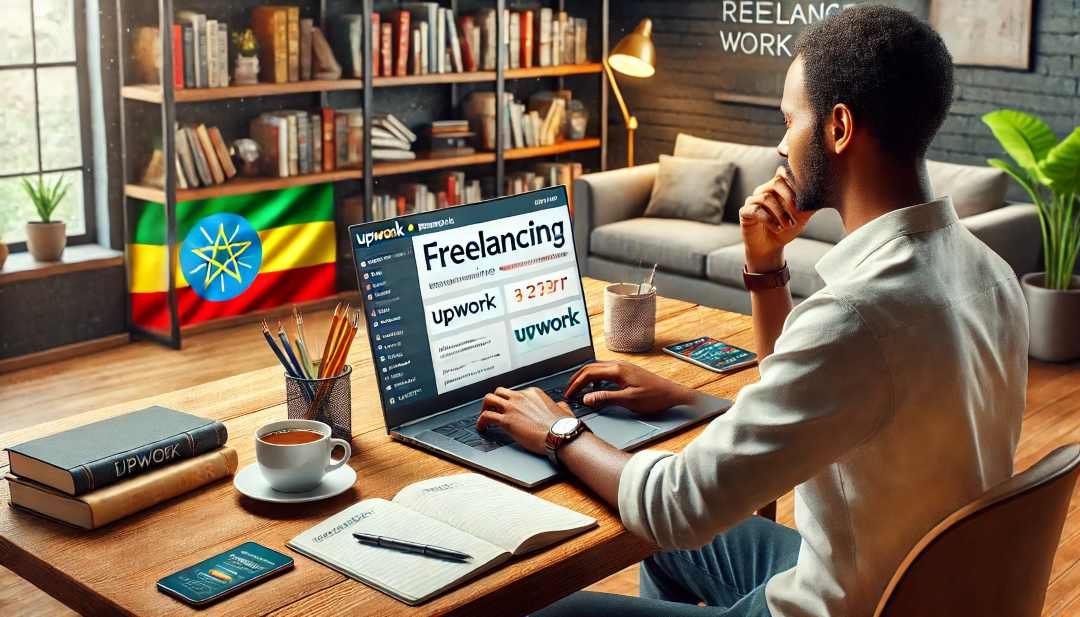
How to Make Money Online in Ethiopia | ...
18 Mar 2025




