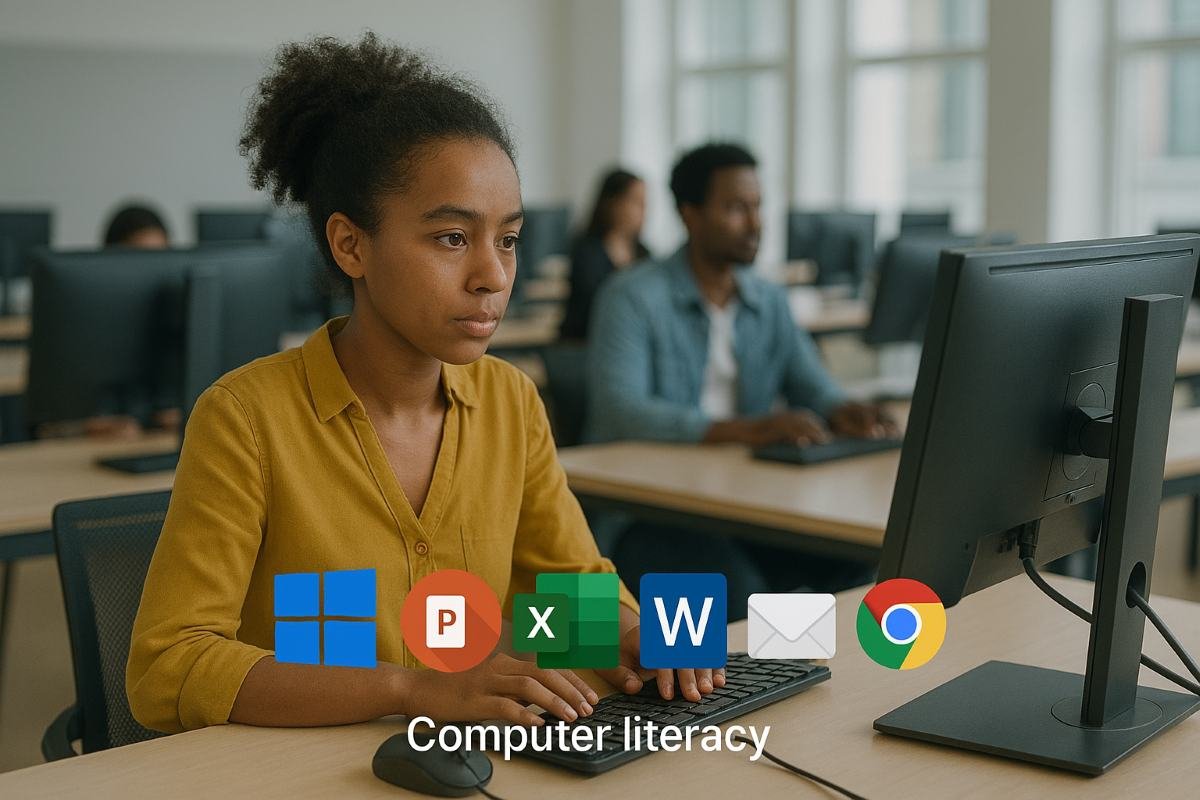
Microsoft Teams for Absolute Beginners
1. What is Microsoft Teams?
Microsoft Teams is a collaboration app that lets you chat, meet, call, and work together—all in one place. It’s part of Microsoft 365 and is used by companies, schools, and groups to stay connected.
With Microsoft Teams, you can:
✅ Chat with people in real-time
✅ Have video or audio meetings
✅ Share files and work on them together
✅ Create teams for projects, departments, or classes
✅ Schedule tasks and set up calendars
2. How to Get Microsoft Teams
There are three ways to access Teams:
1. Desktop App – Download from teams.microsoft.com
2. Mobile App – Available for Android & iOS
3. Web Version – Use directly in your browser (no installation)
To use Microsoft Teams:
You need a Microsoft account (like Outlook, Hotmail, or Office 365 email)
Sign in with your email and password
3. Exploring the Teams Interface
After signing in, here’s what you’ll see on the left sidebar:
The main screen changes based on what you click from the sidebar.
4. Creating and Joining Teams
A “Team” is a group workspace for communication and file sharing. Think of it like a virtual office or classroom.
To Create a Team:
Click Teams on the sidebar
Click Join or create a team
Choose Create team
Select From scratch or From existing group
Name your team (e.g., “Marketing Team” or “Grade 8 Science”)
Choose Private (invite only) or Public (anyone can join)
Add members using their email addresses
To Join a Team:
Get a code or invitation link from someone who already created it
Click Join or create a team → Enter the code or click the link
5. Understanding Channels in Teams
Inside each team, you’ll find Channels.
What is a Channel?
A channel is like a topic-specific conversation room.
✅ General – Automatically created
✅ Add more channels for projects, events, or subjects
For example:
Team: Grade 8 Science
Channels: Homework, Experiments, Test Prep
Each channel includes:
Posts (conversations)
Files (shared documents)
Tabs (custom tools like Forms, Notes, Planner)
6. Using Chat and Messaging
There are two ways to chat in Microsoft Teams:
Chat tab (Private or group chat)
Click Chat
Type a name to start chatting privately
Add multiple people to start a group chat
Posts tab (Inside a Team Channel)
Click on a team
Select a channel → Go to Posts
Type your message for everyone in the team to see
Messaging Tips:
✅ Use emojis 😃
✅ Tag someone with @name
✅ Use Format (A icon) to add bold text, bullet points, and more
✅ React with 👍❤️😂
7. Making Video and Audio Calls
To Start a Call from Chat:
Open a chat
Click the Video Camera or Phone icon at the top
To Schedule a Meeting:
Click Calendar
Select New Meeting
Add title, participants, date, and time
You can also set it as a recurring meeting
During a Call, You Can:
✅ Turn camera and mic on/off
✅ Share your screen
✅ Record the meeting
✅ Use chat box during the call
✅ Blur your background
Join a Meeting:
Click the link in your calendar or email
Click Join Now
8. Sharing and Collaborating on Files
You can upload, view, edit, and co-author files inside Teams.
To Share a File in a Chat or Channel:
Click the paperclip icon or Attach
Choose from:
✅ Upload from device
✅ OneDrive
✅ Recently used files
Shared File Options:
✅ Open directly in Teams
✅ Edit with Microsoft Word, Excel, PowerPoint
✅ Collaborate in real-time with others
✅ Leave comments and suggestions
Access Shared Files:
Go to the Files tab in your Team or Chat
Everything is organized automatically
9. Tips for Staying Organized in Teams
✅ Pin important chats or teams to the top
✅ Use @mentions to get attention quickly
✅ Bookmark important messages (click “…” → Save message)
✅ Mute notifications if a team gets too noisy
✅ Use the Search bar to find anything fast (chat, file, name)
Try Apps Like:
Planner to assign tasks
OneNote for digital notes
Forms to create polls and quizzes
Whiteboard for brainstorming
10. Teams Etiquette and Best Practices
Using Teams professionally or in class? Follow these good habits:
✅ Be respectful in chats and meetings
✅ Mute your mic when not speaking
✅ Use clear and short subject lines
✅ Respond to messages on time
✅ Organize files into folders
✅ Don’t spam channels with off-topic messages
✅ Use the Raise Hand button in meetings
Comments (0)
Categories
Recent posts


Ethiopian Coders Initiative: Free Coding ...
18 Mar 2025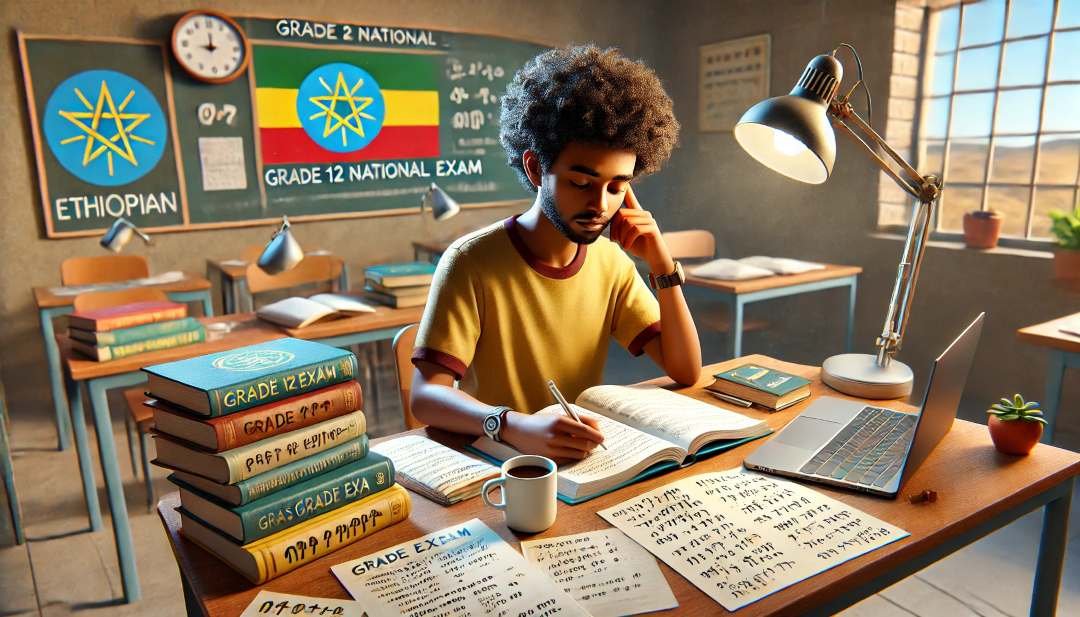
Grade 12 Exam Preparation Ethiopia | ...
18 Mar 2025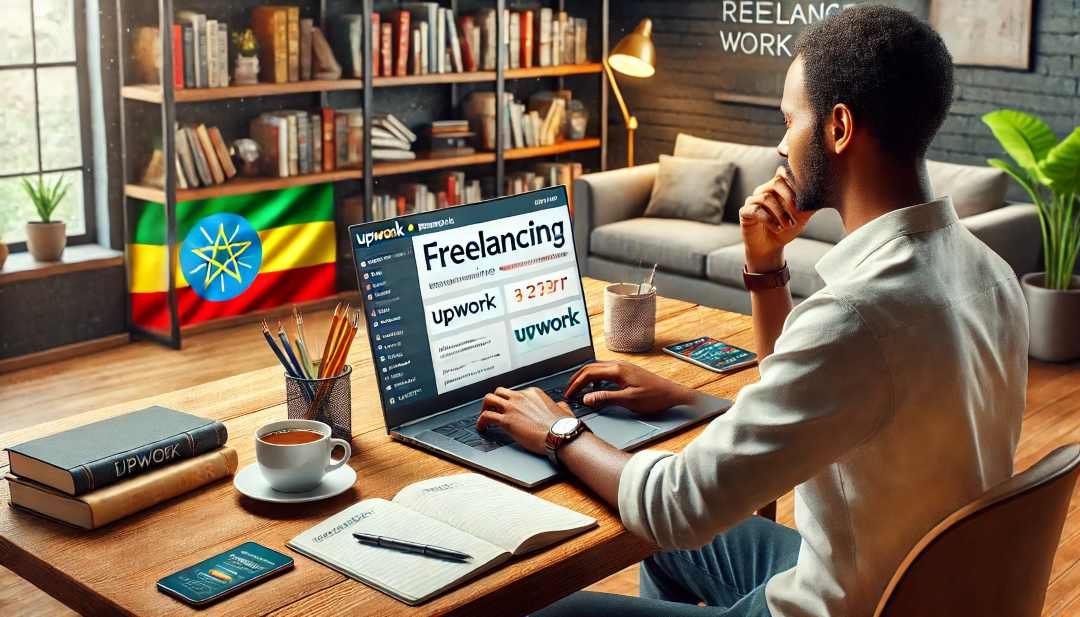
How to Make Money Online in Ethiopia | ...
18 Mar 2025




