
💡 What is PowerShell?
PowerShell is a command-line shell and scripting language developed by Microsoft, designed for task automation and configuration management.
✅ Built on the .NET framework
✅ Works on Windows, Linux, and macOS
✅ More powerful than traditional Command Prompt (CMD)
✅ Extensively used in IT support, DevOps, and system admin tasks
📂 When & Why to Use PowerShell
✅ Automate repetitive tasks like file backups or user creation
✅ Manage Windows services, registries, and installed applications
✅ Create scripts for log collection, disk cleanup, and reporting
✅ Integrate with Active Directory for user and group management
✅ Install software remotely or update systems across the network
🧩 PowerShell vs CMD vs Bash
🧱 PowerShell Concepts You Must Know
1. Cmdlets (Command-lets)
PowerShell commands are called cmdlets and follow a Verb-Noun structure like Get-Process or Set-Service.
Each cmdlet is designed to do one thing — get data, set config, stop a service, etc.
Example:
Get-Process – views running processes
Stop-Service – stops a Windows service
Get-ChildItem – lists files and folders (like ls)
2. Pipelines (|)
PowerShell allows you to chain commands using pipelines. The output of one command can be passed into the next.
Useful for filtering results, processing data, and formatting output.
3. Objects, Not Text
Unlike CMD or Bash, PowerShell works with .NET objects, not just plain text. This allows more precise control over data.
For example, when you retrieve a list of services, you can filter by status, export as a table, or pipe it into a log file — all using object properties.
4. Scripts and Automation
PowerShell scripts are saved with the .ps1 extension and allow you to automate tasks like:
✅ Creating new users
✅ Restarting multiple computers
✅ Sending alerts via email
✅ Backing up specific directories daily
5. Remote Administration
With PowerShell Remoting, IT admins can run scripts on remote computers without physically accessing them.
Use cases:
Update software across 100 machines
Collect event logs from servers
Restart remote services during downtime
🔐 Security in PowerShell
✅ Execution Policies determine whether scripts can run (Restricted, RemoteSigned, Unrestricted)
✅ You can digitally sign scripts for integrity
✅ PowerShell logs can be audited using Windows Event Viewer
💼 PowerShell Use Cases in Real Work
✅ IT Support / Helpdesk
Automatically generate a list of installed apps
Remove unwanted startup programs
Reset printer spoolers
✅ System Administration
Check and restart Windows services
Monitor disk space
Backup configurations and registry entries
✅ DevOps & Automation
Set up deployment pipelines
Install web servers or application environments
Monitor uptime and performance metrics
🧪 Example Use Cases (Explained Conceptually)
Getting System Info:
Run a command to retrieve the computer name, OS version, RAM, and disk space, and output it to a report for asset management.Managing Users in Active Directory:
Create multiple new users from a CSV file, assign them to groups, and generate passwords automatically.Scheduled Cleanup Tasks:
Set up a script to delete all files older than 30 days from a folder every weekend — no manual cleanup needed.Log Collection Script:
Loop through multiple servers, grab system logs, and compress them into a zip file for support analysis.
🏁 PowerShell Learning Path for Beginners
✅ Start with basic cmdlets (Get, Set, Start, Stop)
✅ Learn to navigate the file system
✅ Understand variables, loops, and conditionals
✅ Practice writing .ps1 scripts
✅ Explore remoting and scheduled tasks
✅ Begin using modules like ActiveDirectory, PSReadLine, or Azure
🏆 Careers That Use PowerShell
IT Support Technician
Windows System Administrator
Cloud Administrator (Azure)
DevOps Engineer
Cybersecurity Analyst (for auditing and monitoring scripts)
Comments (0)
Categories
Recent posts


Ethiopian Coders Initiative: Free Coding ...
18 Mar 2025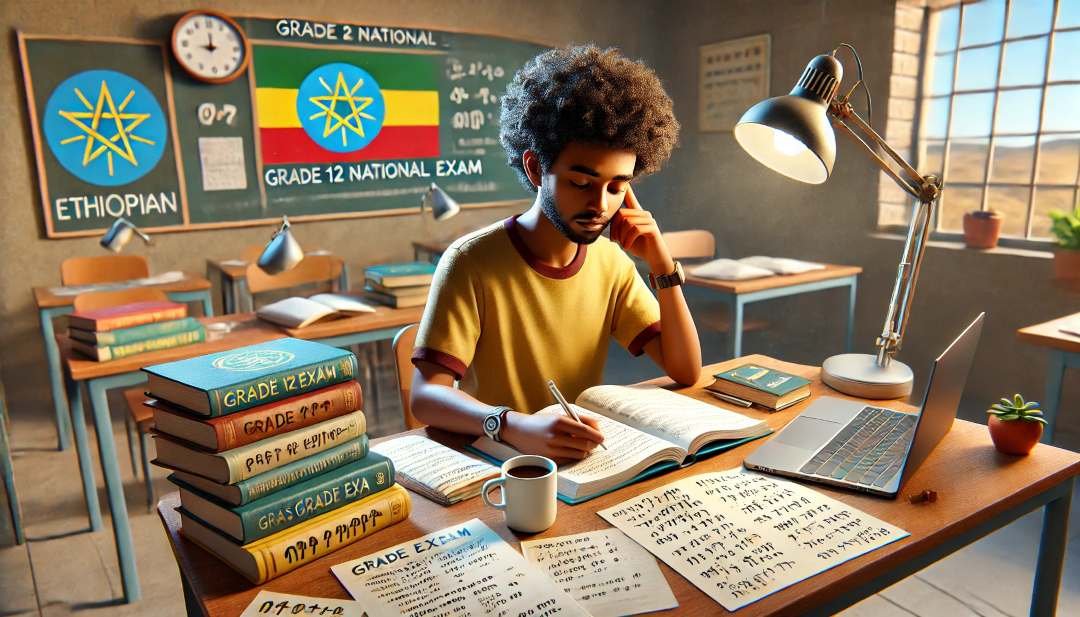
Grade 12 Exam Preparation Ethiopia | ...
18 Mar 2025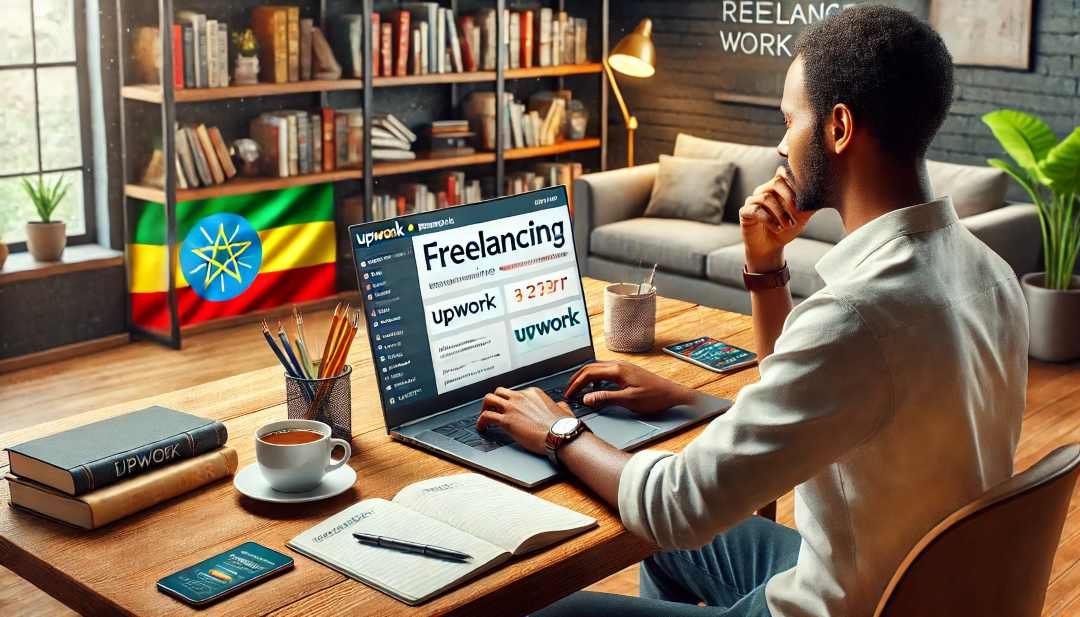
How to Make Money Online in Ethiopia | ...
18 Mar 2025




