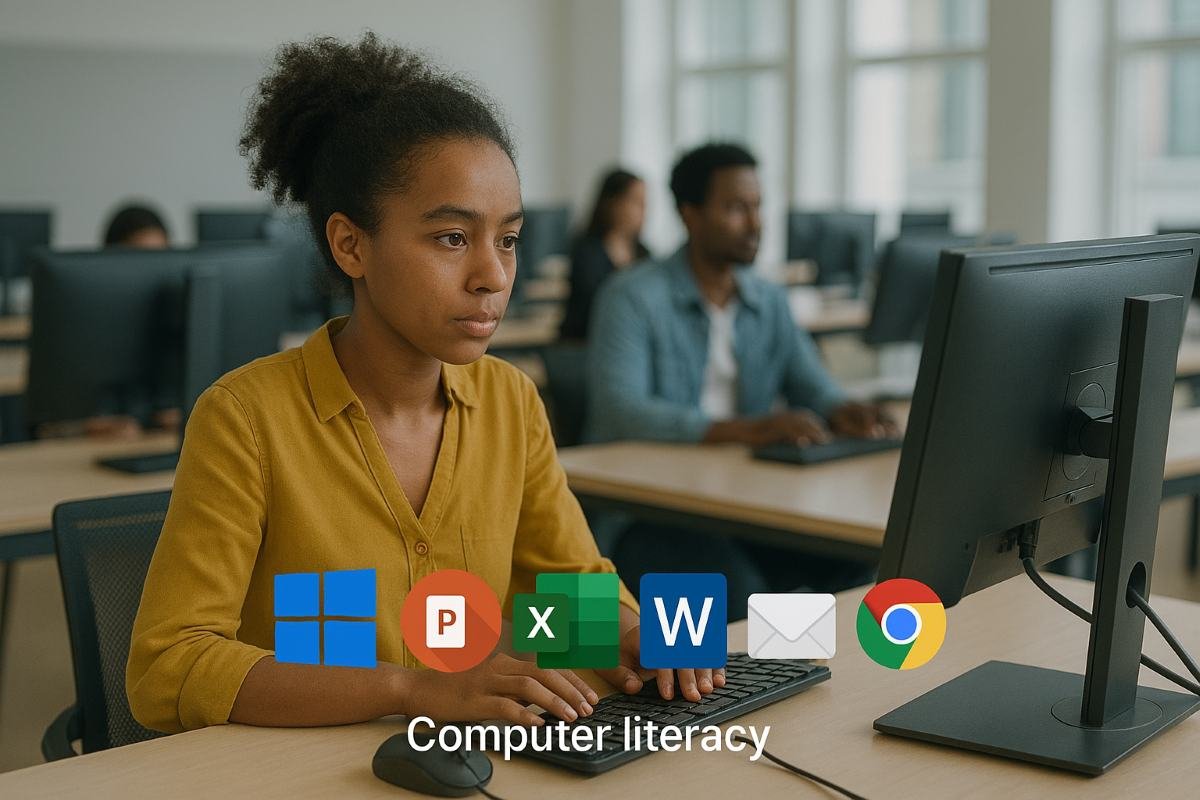
1. Introduction to Word Processing
What is Word Processing?
Word processing is the use of a computer program to create, edit, format, and print written documents. These documents can include letters, resumes, reports, flyers, invitations, and more.
Examples of Word Processing Software:
✅ Microsoft Word
✅ Google Docs
✅ LibreOffice Writer
✅ WPS Office
Word processors help you write neatly, edit easily, and organize information better than pen and paper.
2. Why Word Processing Is Important
✅ Easy Editing: You can add, remove, or change text anytime without starting over.
✅ Professional Appearance: Use fonts, spacing, and layouts to make your work look polished.
✅ Time-Saving Tools: Use spelling and grammar checks, templates, and shortcuts.
✅ Multi-Purpose: Perfect for writing letters, making flyers, creating reports, etc.
✅ Shareable: Save as PDF, send via email, or print easily.
3. Common Features of Word Processors
Let’s look at basic tools that almost every word processor includes:
1. Text Editing Tools
✏️ Type, delete, or change words
✏️ Copy and paste sections
✏️ Find and replace words
2. Formatting Options
✔ Change font type, size, and color
✔ Bold, italic, underline text
✔ Align text left, center, right, or justified
3. Paragraph & Page Layout Tools
✔ Line spacing and indentation
✔ Page margins and orientation (portrait or landscape)
✔ Page numbering
4. Insert Tools
📷 Pictures and clip art
📊 Tables and charts
🔗 Hyperlinks
5. Proofing Tools
📝 Spell check
📝 Grammar check
4. Getting Started with Microsoft Word
What is Microsoft Word?
Microsoft Word is one of the most popular word processors in the world. It's part of the Microsoft Office Suite.
Opening Microsoft Word
Click the Start Menu
Search for Microsoft Word
Click to open
Understanding the Screen Layout
Title Bar – Shows the name of your document
Ribbon – The bar with all the buttons (Home, Insert, Layout, etc.)
Document Area – Where you type your content
Status Bar – Shows page number, word count, etc.
Quick Access Toolbar – Buttons for save, undo, redo
5. Creating and Formatting a Document in Microsoft Word
To Create a New Document:
Click on Blank Document when you open Word.
Typing and Editing Text:
Click anywhere in the white area and start typing.
Use Backspace to delete letters behind your cursor.
Use Delete to erase the character in front.
Basic Formatting
Highlight the text you want to format
Use tools on the Home tab:
Paragraph Settings
Use bullets or numbers for lists
Click the Align buttons for left, center, right
Adjust Line Spacing for readability
6. Inserting Images, Tables, and More
Inserting a Picture
Go to the Insert tab
Click Pictures
Choose “This Device” to add from your computer
Inserting a Table
Go to Insert → Table
Select the number of rows and columns
Use it for data, schedules, or lists
Inserting Page Numbers and Headers
Click Insert → Page Number
You can also add Headers and Footers with your name, title, or date
Other Useful Insert Tools
✅ Shapes
✅ WordArt (decorative text)
✅ Charts (graphs)
7. Saving, Printing, and Sharing Your Work
To Save Your Document:
Click File → Save As
Choose where to save (This PC, OneDrive, USB)
Name your document and click Save
To Print Your Document:
Click File → Print
Choose printer and number of copies
Click Print
To Share Your Document:
Click File → Share
Send via email, or copy a link if you’re using OneDrive
🌟 Bonus Tips for Beginners
✅ Use keyboard shortcuts:
Ctrl + S = Save
Ctrl + Z = Undo
Ctrl + C / Ctrl + V = Copy / Paste
✅ Use templates:
Microsoft Word has built-in templates for resumes, letters, reports, etc.
✅ Practice regularly:
Type a letter to a friend
Make a simple calendar
Create a personal journal or recipe list
Comments (0)
Categories
Recent posts


Ethiopian Coders Initiative: Free Coding ...
18 Mar 2025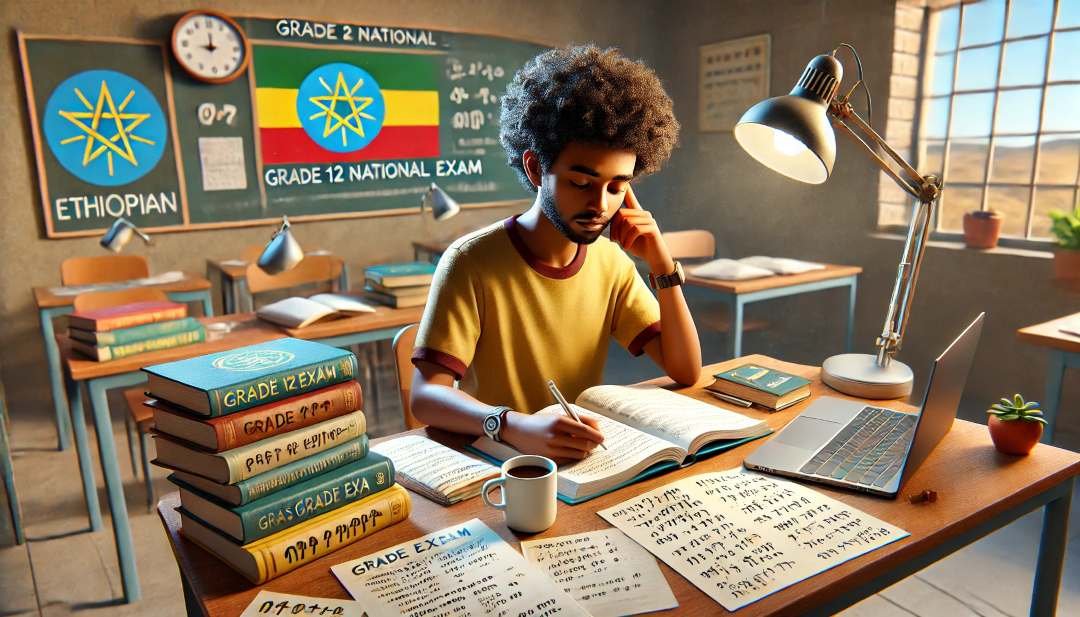
Grade 12 Exam Preparation Ethiopia | ...
18 Mar 2025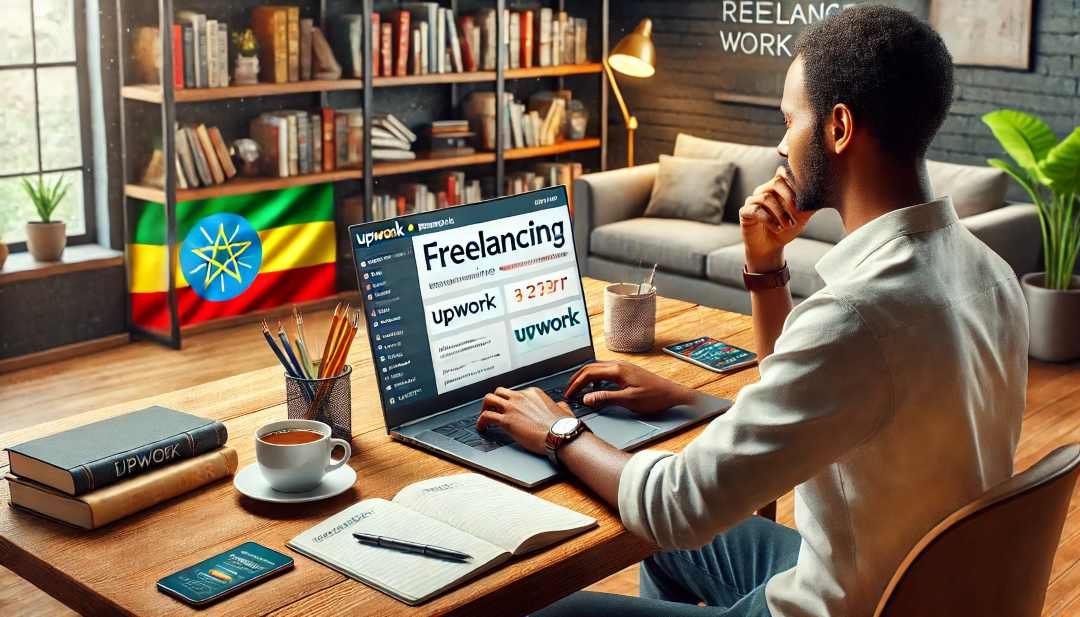
How to Make Money Online in Ethiopia | ...
18 Mar 2025




